How the user sees the rating
If the user has multiple ratings available, opening the "Achievement" section displays a rating selection screen.
The rating information includes:
- full name of the rating;
- its type (group or team);
- number of rating participants;
- "Rules of participation" button (with rating conditions).
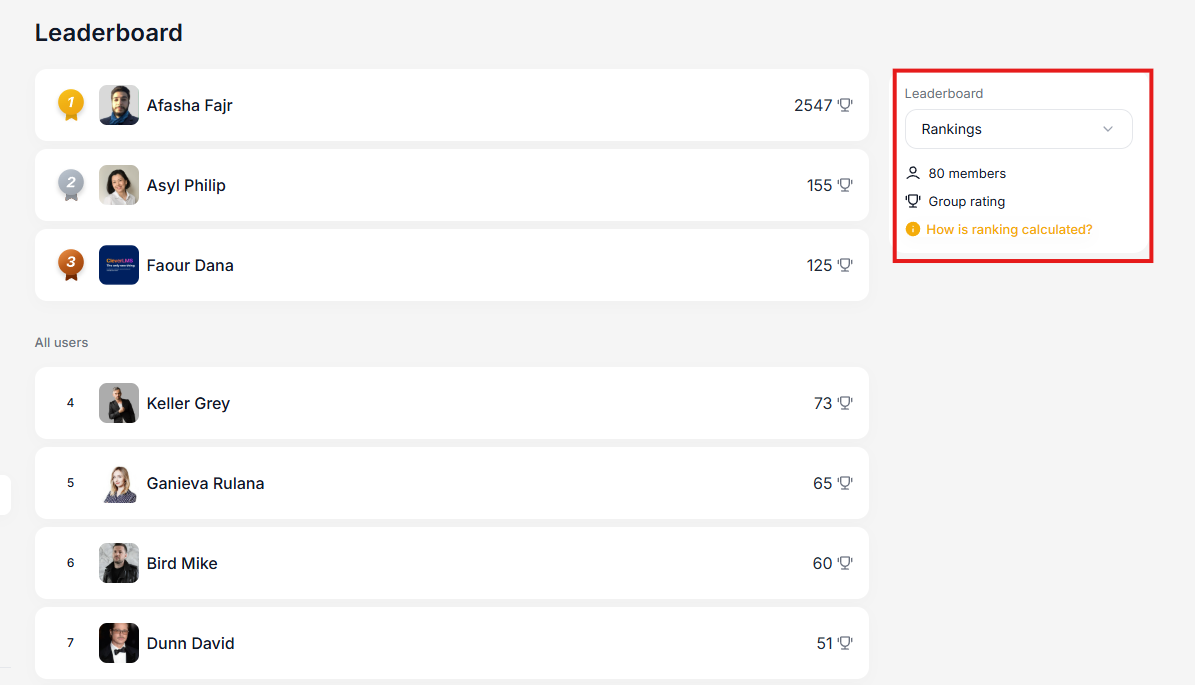
Below is the list of participants:
1. The top three are displayed first.
2. Then the authorized user's rank.
3. Below that is a list of remaining users; the user's rank is not displayed again.
For example, if the current user is in 5th place, the list will look like this: the top three, then 5th place (the current user's rank), and the remaining users (4th place, 6th place, and so on). If the current user is in the top three, a separate position for rank is not displayed (the top three and the list of remaining users are displayed).
Select rating:
The ratings list displays all active ratings available to the user. Group ratings are available to groups or individuals. Team ratings are available if the user has subordinates and/or is a member of someone else's team.
Rating search is supported (searching is performed through the list of ratings, starting with a single character). After selecting a rating, click the "Done" button.
Sorting the rating list : If there's a team rating, it's always first in the list, followed by group ratings in the order set in the admin panel.
Users can share a link to a rating (it must be copied from the web version, similar to links to programs, etc.). It's important that those who click the link have access to the rating.