A competency tree is a group of related competencies and skills, united by meaning. At the top are competency clusters (groups of competencies united by meaning or functionality). The next level are competencies , each of which is linked to specific skills . This allows you to assess employees' compliance with their job requirements, identify knowledge and skill gaps, and plan their further development and career advancement. Furthermore, this structure simplifies competency management within an organization, allowing for centralized tracking of professional skill development and the creation of training programs based on the company's actual needs.
A competency tree doesn't have to contain exactly three levels; it can have more or fewer depending on the company's needs. However, for a number of reasons, we recommend sticking to the classic three-level model: cluster/competency/skill.
Who will benefit from:
For administrators responsible for staff development and training, up-to-date skills and competencies are now maintained without the need to engage Support.
Who will see the skills:
1. Users who create a goal (if the goal form allows for selecting skills to develop). The tree also displays current and required levels for both skills and skill groups (e.g., competencies). The latter are calculated as an average of the values below them in the hierarchy.
2. Administrators when creating cyclic and automatic goals.
3. Administrators in the process of linking skills to activities and development materials from the catalog.
The system will display selected skill groups when viewing created goals (for users), viewing cyclical goals, and viewing activities in the catalog (for administrators). If you don't want to see the tree fully expanded, you can customize its default display (for example, to always display only the competency level and hide the skills).
The skill tree is used to fill the position profile , which sets the requirements for the level of mastery of skills and competencies.
- Position imported from an external system are linked to one of the job profiles.
- Employees assigned to a particular position inherit the requirements of the corresponding profile.
- Accordingly, everyone who belongs to a specific profile sees only the part of the competency tree that is associated with it.
- Administrators and HR can freely switch between profiles and use the entire tree.
When changing positions within the same profile, the requirements do not change.
The skills tree thus provides a consistent display of requirements and current development levels for goals, job profiles, and employees, and allows for the administration of skills assignments to goals and activities.
How to set up/create a competency cluster, competencies and skills.
The structural units (folders) of the skill tree are divided into the following types:
- A competency cluster is a broad topic that can further contain competencies and skills when nested.
- Competencies are a narrower topic (not grouped into folders) - they contain skills.
- Other - another topic, not related to the competencies, that you can ask.
* If you need to rename, for example, a " competency cluster " to a " competency group ," please contact Support and we will do it promptly.
Skills can be created without "folders".
An example of creating a folder (cluster) that contains competencies. And the competencies themselves are skills:
Step 1. Create a "Competency Cluster" folder
- Open the " Skill Tree " section and click on the "Actions" gear;
- Select " Create new folder ";
- In the window that opens, select the "Competency Cluster" type, specify the name of the general topic (cluster), and add its description if necessary;
- Click the "Create " button.
Step 2. Creating a Competency
- Open the " Skill Tree " section and click on the "Actions" gear ;
- Select " Create new folder ";
- In the window that opens, select the "Competency" type, specify the name of the competency and, if necessary, add its description;
- Click the "Create " button.
Step 3: Create a skill
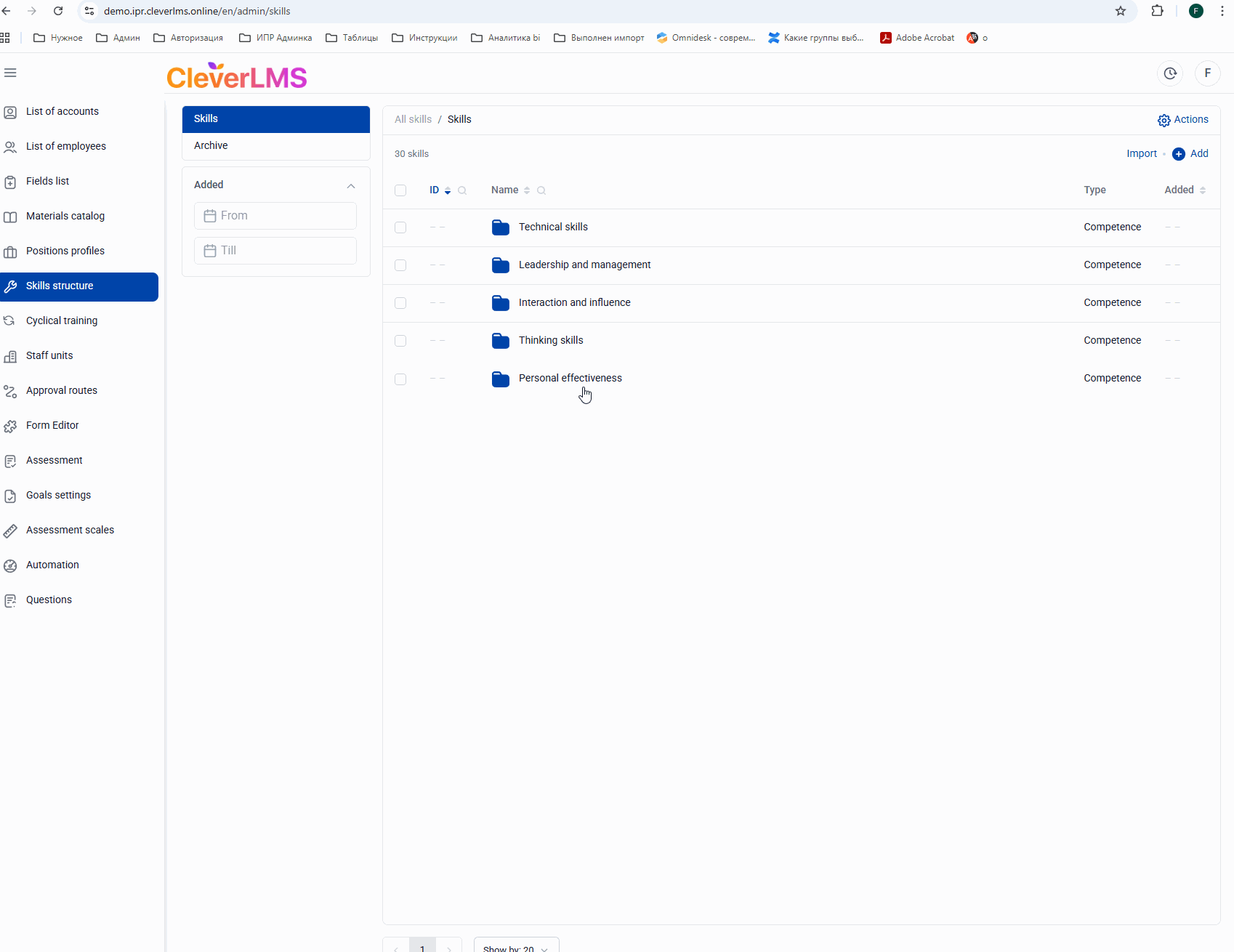
- Open the " Skill Tree " section and click on "+ Add";
- In the window that opens, specify the name of the skill and add a description if necessary;
- In the " Scale " drop-down list, select the Rating Scale that should be used to evaluate this skill;
- Click on the " Select section " button and in the window that opens, select the competency to which you want to link the skill you are creating;
- Click the "Add " button.
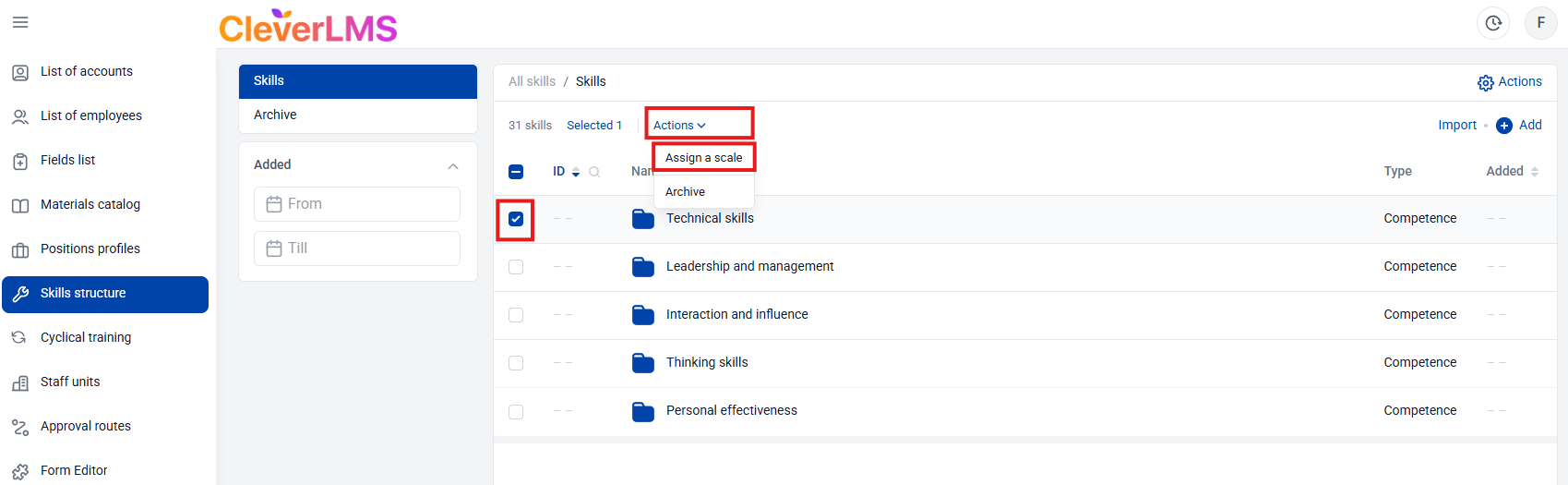
You can set a rating scale for multiple skills using bulk actions. To do this:
- Go to the " Skill Tree " section;
- Use the checkboxes to select the required competency clusters/competencies/skills;
- Click " Actions " and select " Assign Rating Scale ";
- Select the desired rating scale and click " Apply ".
Importing skills
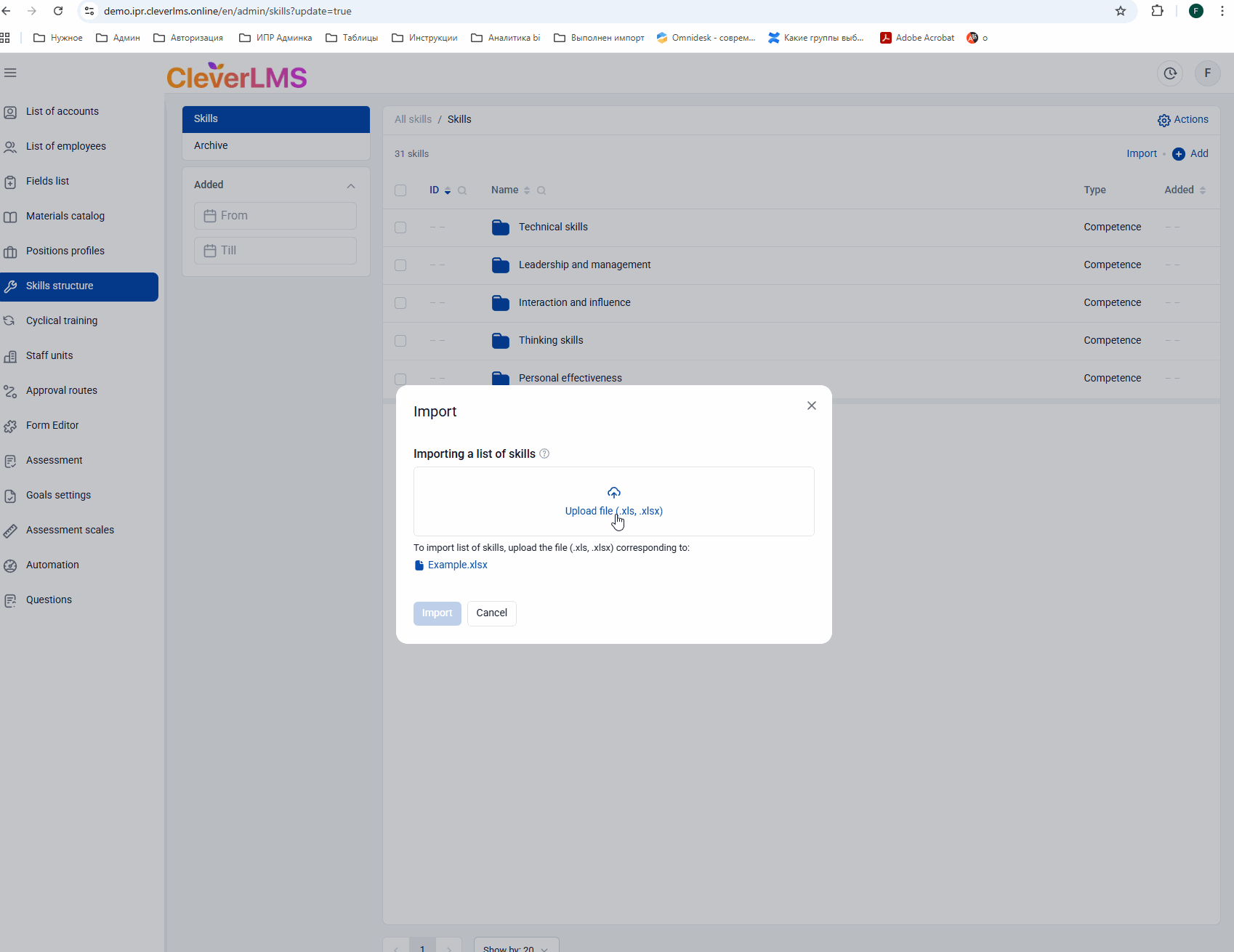
Step 1. Open the competency you want to upload skills to, or on the All Skills screen > click the "Import" button.
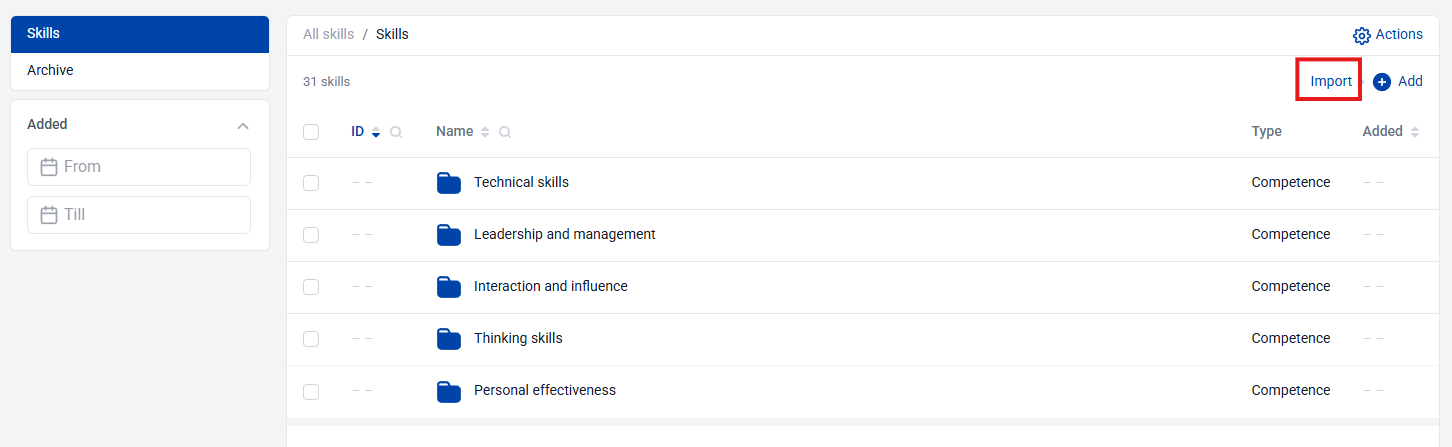
Step 2. Fill out the template.
Include the skill name, description, and folder (competency) where it should be placed.
Step 3. Upload the template to the system.
Click "Import" > Upload File > "Import."
Important: When you import a skill, the "Default" rating scale will be applied to it.
How to edit folders and skills

To edit a folder
Step 1: Open the folder
While in the folder, click Actions > About Folder > Edit > Make your changes > Click Save.
To edit a skill:
Step 1: Click on it > Edit > Make changes > Save
How to archive/delete folders and skills
If there is nothing in the folder, you can delete it:
Step 1. Open the folder.
While in the folder, click "Actions" > "Delete" > "Delete.
If the folder contains competencies and skills subfolders:
Step 1. Select the folder using the checkbox > "Actions" > "Archive."
All skills are now archived.
In this case, these skills will not be selectable when creating a new goal (but they will remain in existing goals).
Step 2. Archive the folder itself.
Select the folder using the checkbox > "Actions" > "Archive."