Previously, we could restrict administrator access to sections of the platform. Now we are gradually adding the ability to restrict administrators not only to a section, but also to the content in it.
Registration and adjustment of administrator profiles on the platform is carried out by Support specialists.
More details: Registering administrators, setting up administrator profiles.
When registering, we indicate which sections the administrator will see and which user groups may be available to him - i.e. we give the administrator a role.
Differentiating access to tasks for administrators.
In the "Tasks" section, a field appears in the additional navigation menu "Administrative group".
It is only available to administrators with the "main administrator" role.
The roles in which administrators are registered are displayed below (the names are given as an example).

main administrator - is an administrator who has unlimited access to the administrative panel data.
In the administrative group there is always a "Main administrative group" (can be renamed) - a group that is available by default to all administrator roles (marked as the main group). By default, all section content is available to it. That is, it is available to all administrators.
Next, the main administrator can add new groups to differentiate content between administrator roles.
When adding a new group, the "Administrators" tab displays a list of administrators who are members of the roles (who have been given access to the group).
Create an administrative group (united by one topic) > grant this group access to tasks
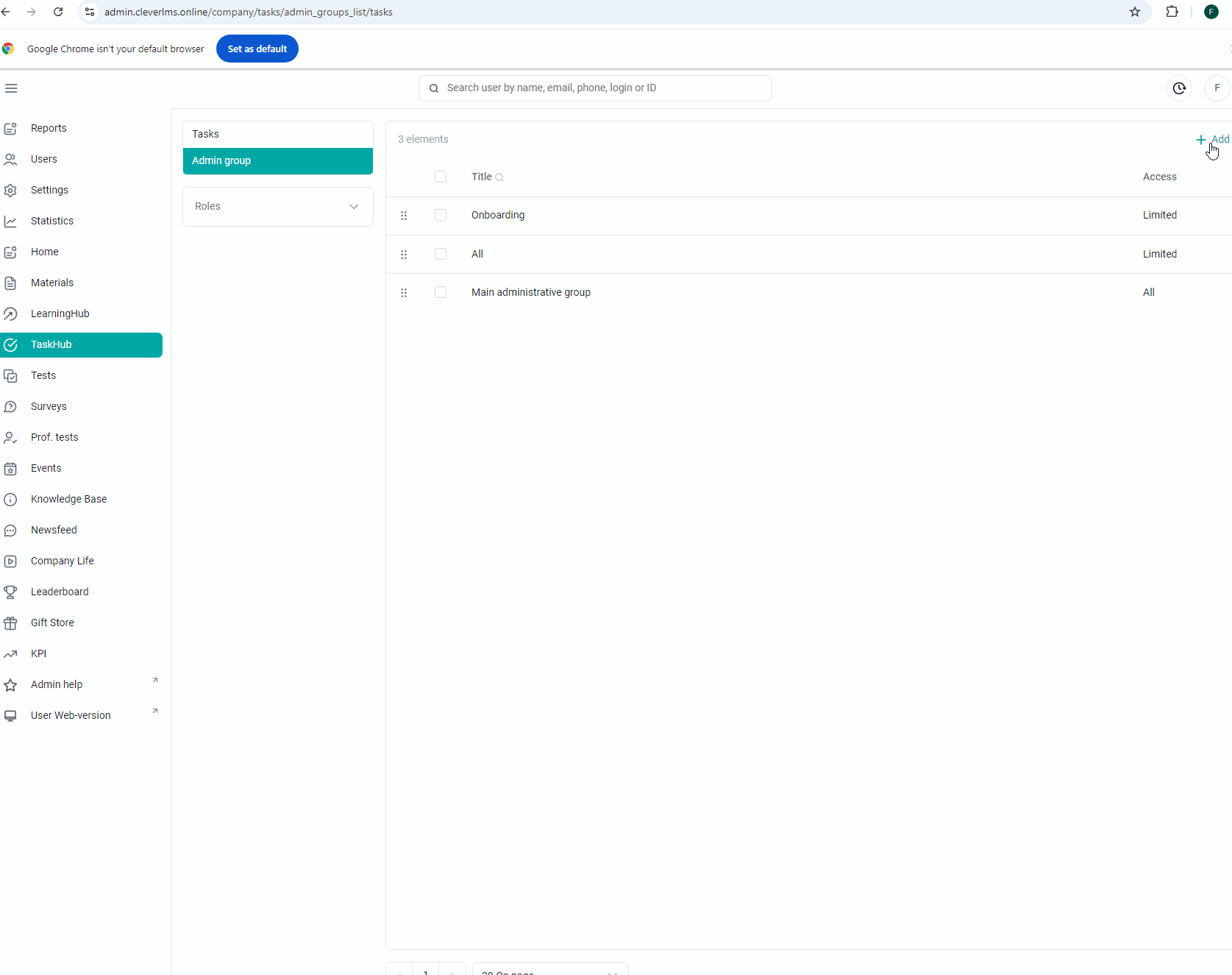
By default, content belongs to the "Main administrative group", i.e. it is accessible to all admins. But admins can change its group (i.e. visibility of this content for other admins)..
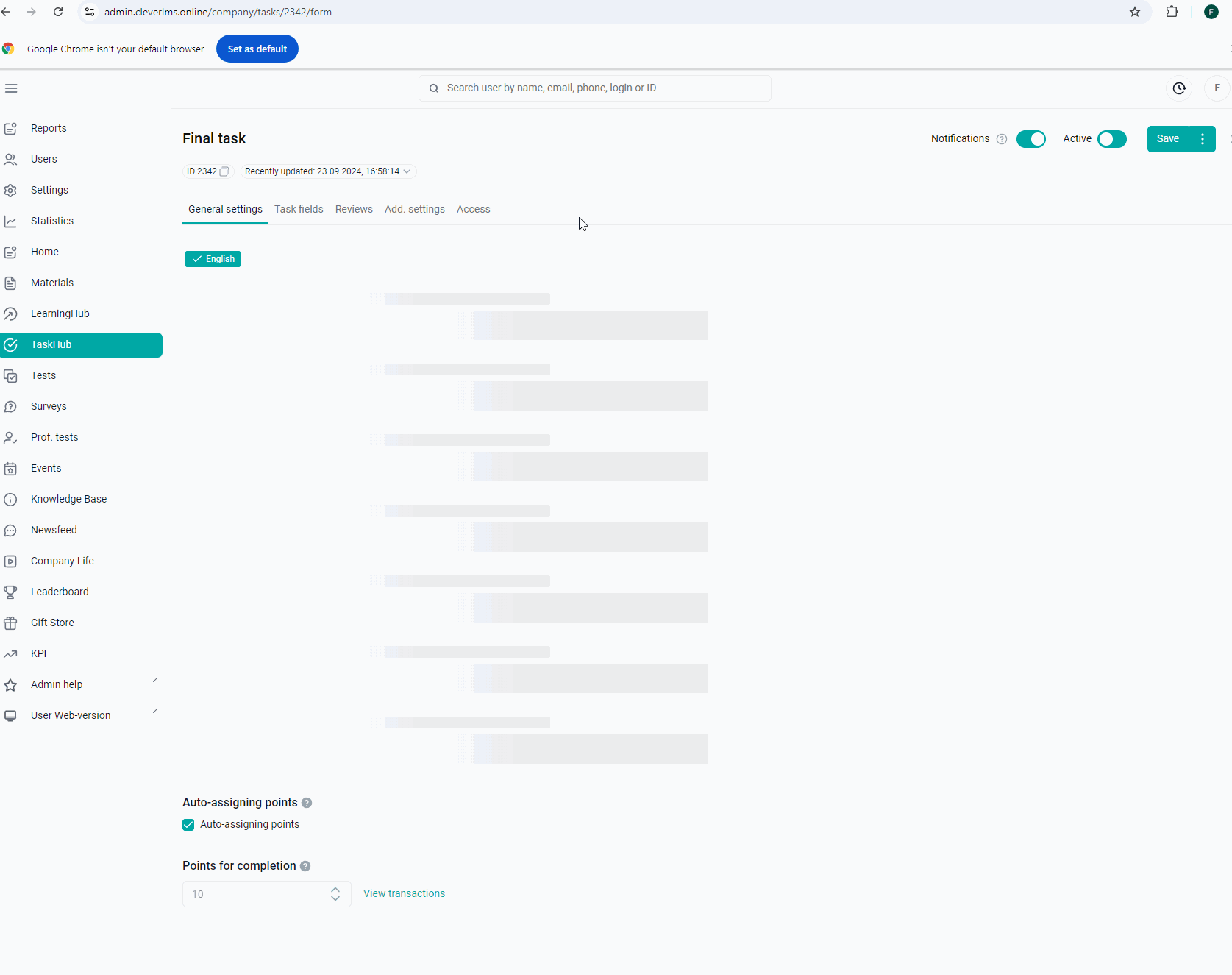
In the end
By adding a new group, the main administrator gives access to it to the roles that administrators are in. By specifying a field in the drop-down list "Administrative group" in the content, you delimit it for administrators.
You can't delete a group if it contains content. You need to move the content to another group and then delete it.