How to set up my team in more detail in the article: My team. Requirements for a supervisor:
In the "My Team" section , in the "Users" subsection, a manager can monitor the dynamics of their subordinates' training using generalized pie charts, as well as detailed information for each user when going to their profile.
Who can a manager see on my team:
- Functional subordinates.
- Direct subordinates.
If there are managers among the direct subordinates, then you can "fall through" to their team to view the results. And so it is 20 levels lower.
The manager sees only active users in his team. Employees who are blocked in the system will not be displayed.
Functional managers. Assigning group managers.
Notifications for functional managers about subordinates are sent in the same way as for direct managers:
- Your employee received an award
- The task requires verification
Notifications will only be sent to those functional managers whose team the employee is directly on.
If a manager has functional subordinates and direct subordinates, then upon first login, he selects which user group he wants to view now.
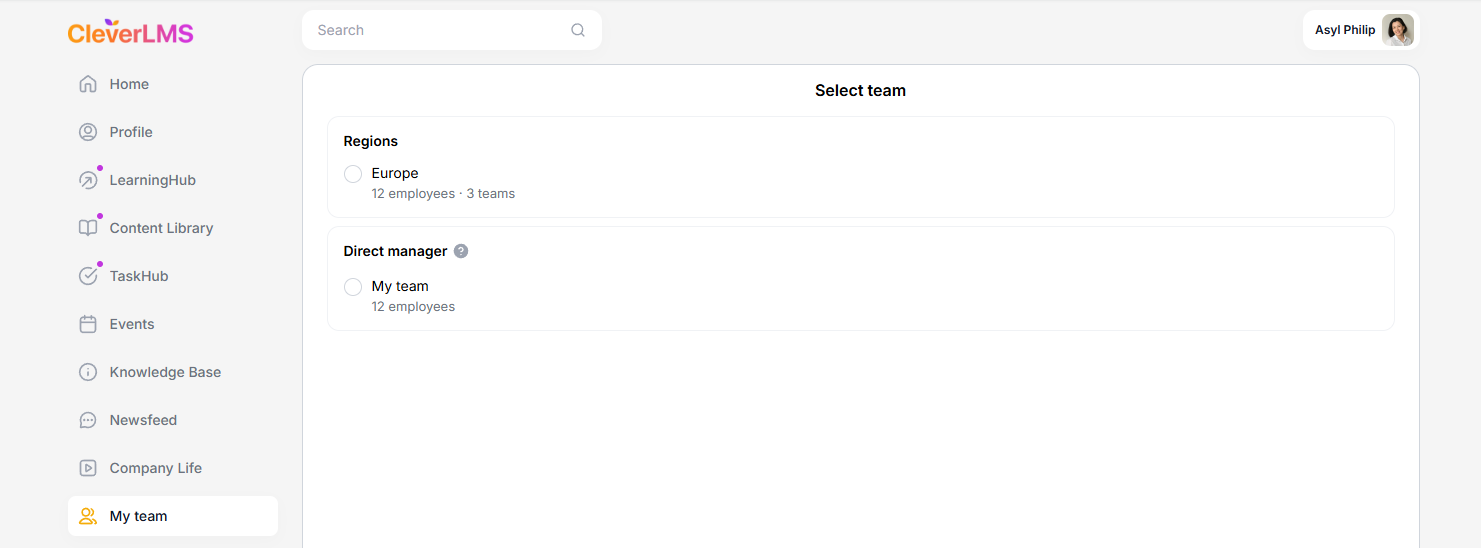
The team result is displayed using three widgets: User activity, All materials, Test results. Moreover, each of them has its own set of filters and sortings, available by clicking on settings (gear in the lower right corner) or the filters icon on the web version.
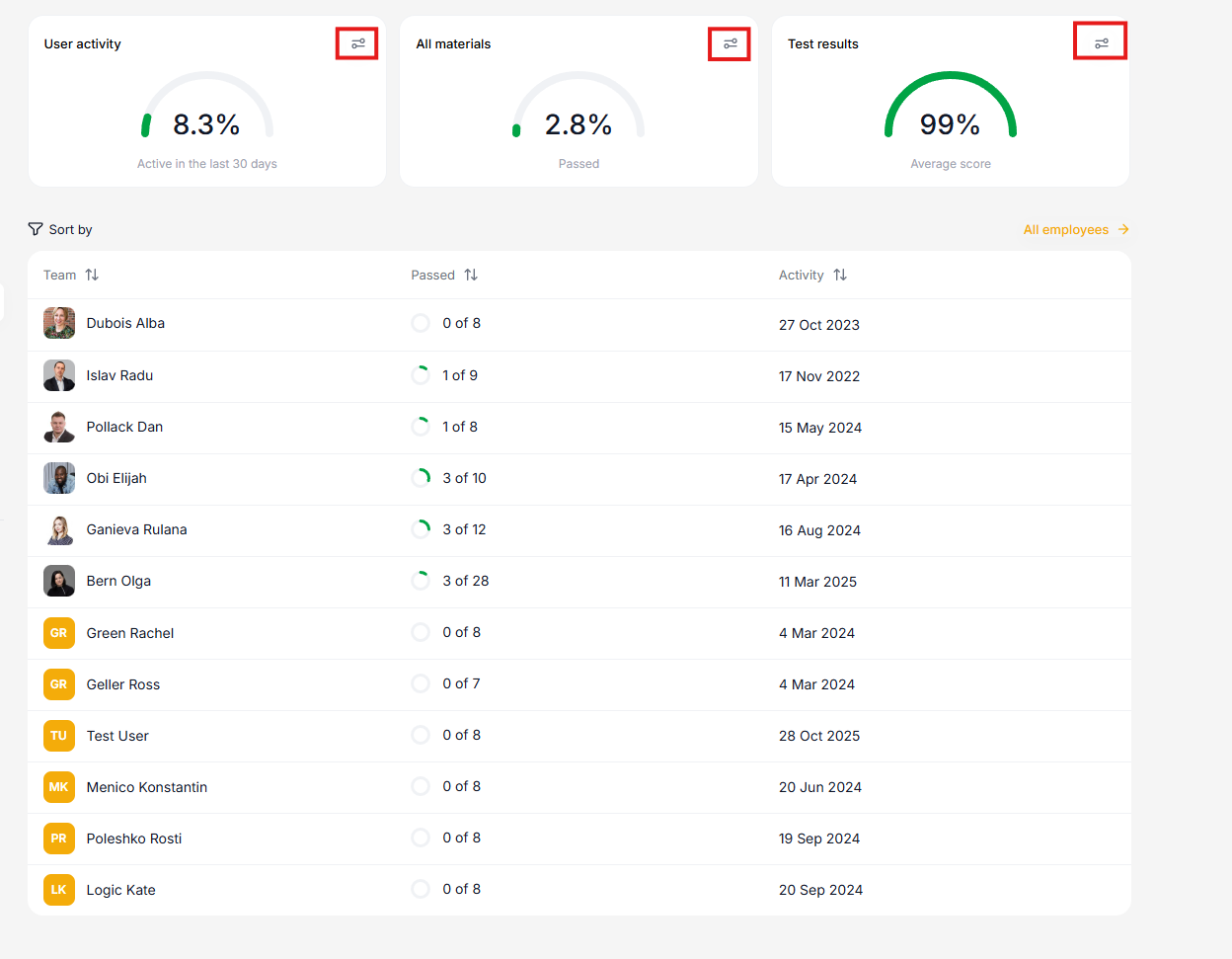

The manager selects a team and can view their results .

How can a manager change a team in the filter settings?
Select the "Selected Team" button. Clicking it opens a group selection window. > Select a group. If the group is not nested, the team's data is displayed immediately. If the group is nested, the manager can drill down to the subgroups below. > After selecting a team, all data on the tabs will display its results.

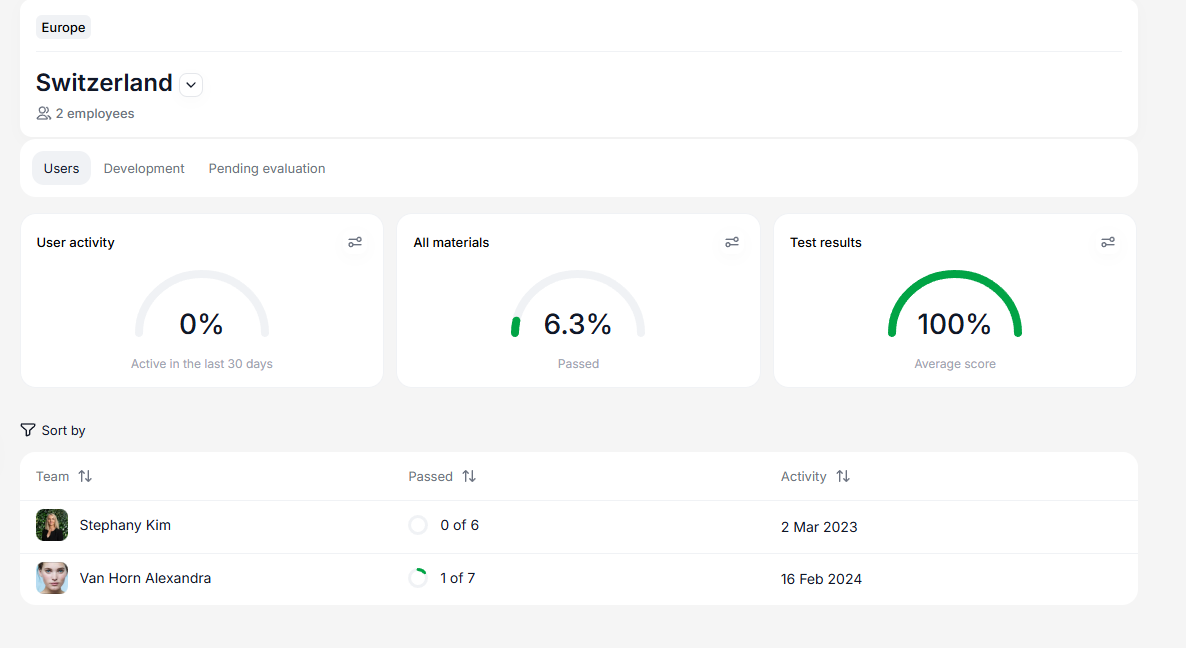
The last selected group is saved, and it will be automatically loaded the next time you log in to the module. However, after re-authorization, the selection is reset.
If a user is both a functional and direct manager, the direct team will be displayed at the end of the list. The "Managers" block is missing from the functional team. Users who are managers are displayed as regular subordinates.
Search on devices works within the selected team.
Important:
Rating (team):
Displays data only for the immediate supervisor.
Employee Profile:
Displays the immediate supervisor (via email).
Training:
Video rewinding is only available for immediate supervisors.
Team Messages:
Available only to immediate supervisors.
Home:
"My Team" widget: Displays only immediate reports (clicking on the module takes you to the immediate team, regardless of previously saved filters).
"Favorites" widget: Only users from the immediate team can be added.
The Users tab
Team results are displayed using three widgets: User Activity, All Materials, and Test Results .
Each widget has its own set of filters and sorting options, accessible by clicking on the settings (the gear icon in the lower right corner).
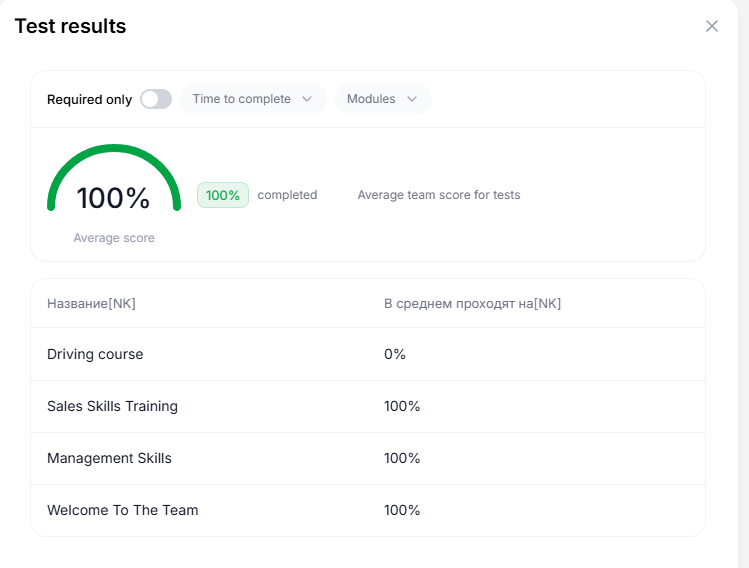
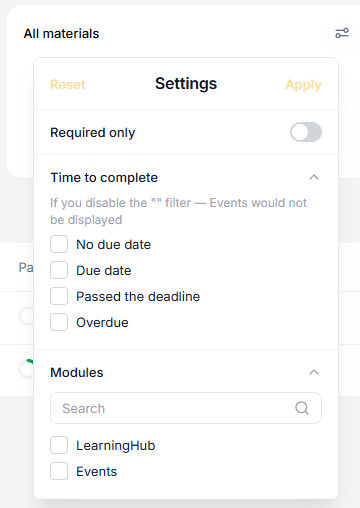
When you go to the user profile, information on the user's results for all materials and awards is displayed. You can use the Filter to select only required materials and also the desired study duration parameter.
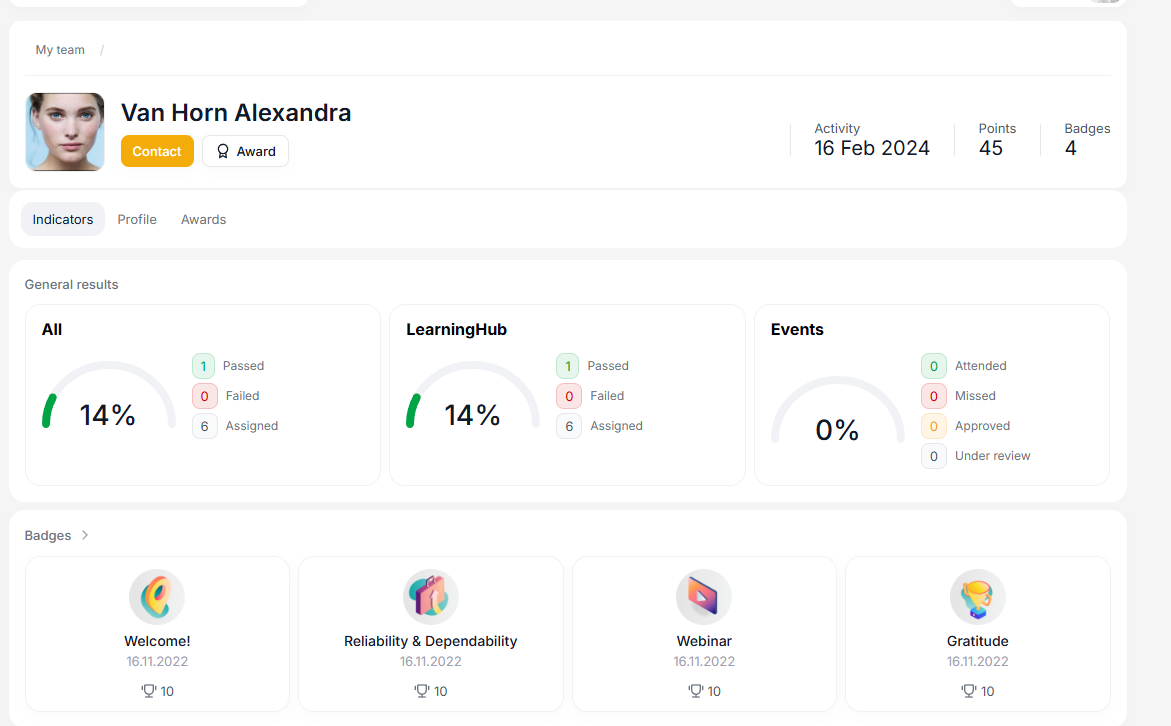
If you select the "Required Only" filter, Tests and Surveys will not be displayed. The cards for these materials will display a placeholder that says, "To display this section, change the filter settings."
Filters selected for one user will automatically be applied to the entire team. When you return to the Users tab in the My Team section, content statistics based on the selected filters will be updated for all users.
Important: Filters set within a user profile are not linked to the Team Results widget settings (for example, the "Not completed on time" filter may be set in the team results, while "Completed on time" may be selected in the user's materials filter).
I've added an "All Users" link to my team . Clicking it takes you to the employee list.
It will be displayed in all cases except for selecting a team of direct reports or a team with no subordinate groups. Clicking the link opens a list of all employees from the selected team and all subordinate subteams.
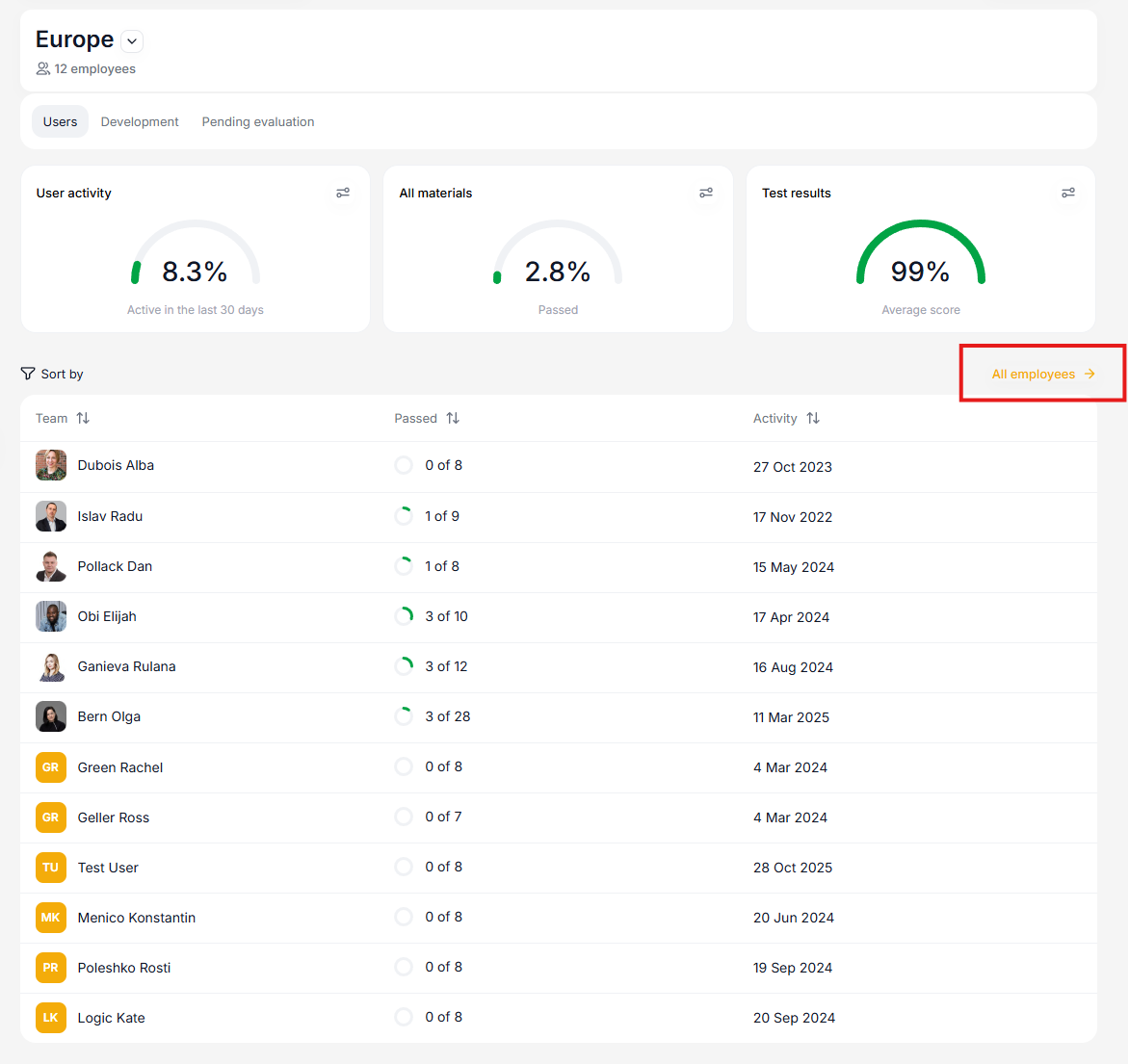
On the "All Users" page, the user card itself displays their photo, last name, first name, and last activity date. You can sort data by the "Activity" field and search for employees by first and last name.
If a manager has a multi-level structure, this option allows you to access data for the entire team, including subgroups, with a single click.
Development tab
Displays sections whose content is available to users of your team.

When navigating to each section within Training, managers can view the entire list of materials available to their subordinates within the selected section or use filters. Filters and sorting options vary depending on the specifics of the section.
When you navigate to a specific material, information will be displayed about who has completed it, who still has access to it, and who has not completed it. An indicator will also be highlighted indicating whether the material has been completed on time (if this option is available in the material settings).

In the My Team section, you can see the events in the progress details for completing the trajectory.
The cell displays:
- Event Title
- % completion
- 100% - for Participated status
- 0% - for all other statuses
- Points (if the material is rated).
- User status in an event with an icon:
- application not submitted
- submitted an application
- participates
- confirmation of participation
- participated
- missed
- rejected
Checking assignments by the manager:
A manager can review a task without accessing the admin panel in the user app (mobile or web version), in the "My Team" section. Under the "Pending evaluation" tab.
Review can be performed by both direct managers and functional managers.
We also note that managers can be assigned to teams of their subordinates, who are also managers, and, accordingly, senior management can review the assignments of employees from their subordinates' "my team."

If a subordinate has completed a task with a manager's approval, the functional manager of their group will have a label in the side menu for the "My Team" section (similar to the one for their immediate manager).
If the user is the leader of the root group, and the task was completed by a subordinate from a child group, then there will be no label.
The manager indicates the status "Accepted", "Requires revision", "Rejected", and comments.
If you did not have enough information, please give feedback using the link: Suggestions for improving articles.