The connection of the dividing sections of the "Training programs" must be agreed with your support manager.
After approval, please write a request to our technical service to connect an additional section.
In the request, tell the number of connected sections their name and order among other sections of the admin menu.
When our technical service fulfills your request, you will need to fill in new sections.
If you want to transfer existing training programs to new sections, then your actions are step-by-step:
1. Copy the programs to the new section: Use the checkboxes to select the programs, click "Actions" - "Copy"

Next, specify the access to copy or not. If there is no information that access has changed, then be sure to copy it so as not to expose it again.

Next, select the section to which you want to copy the program.

And click the "Copy" button.

2. Hide the old programs (the status is "Hidden").
3. At the end of the copying process, the copied program will appear in the new section with the status "Hidden". The word "Copy" will be added to the title.
4. Create categories in a new section for the copied programs.
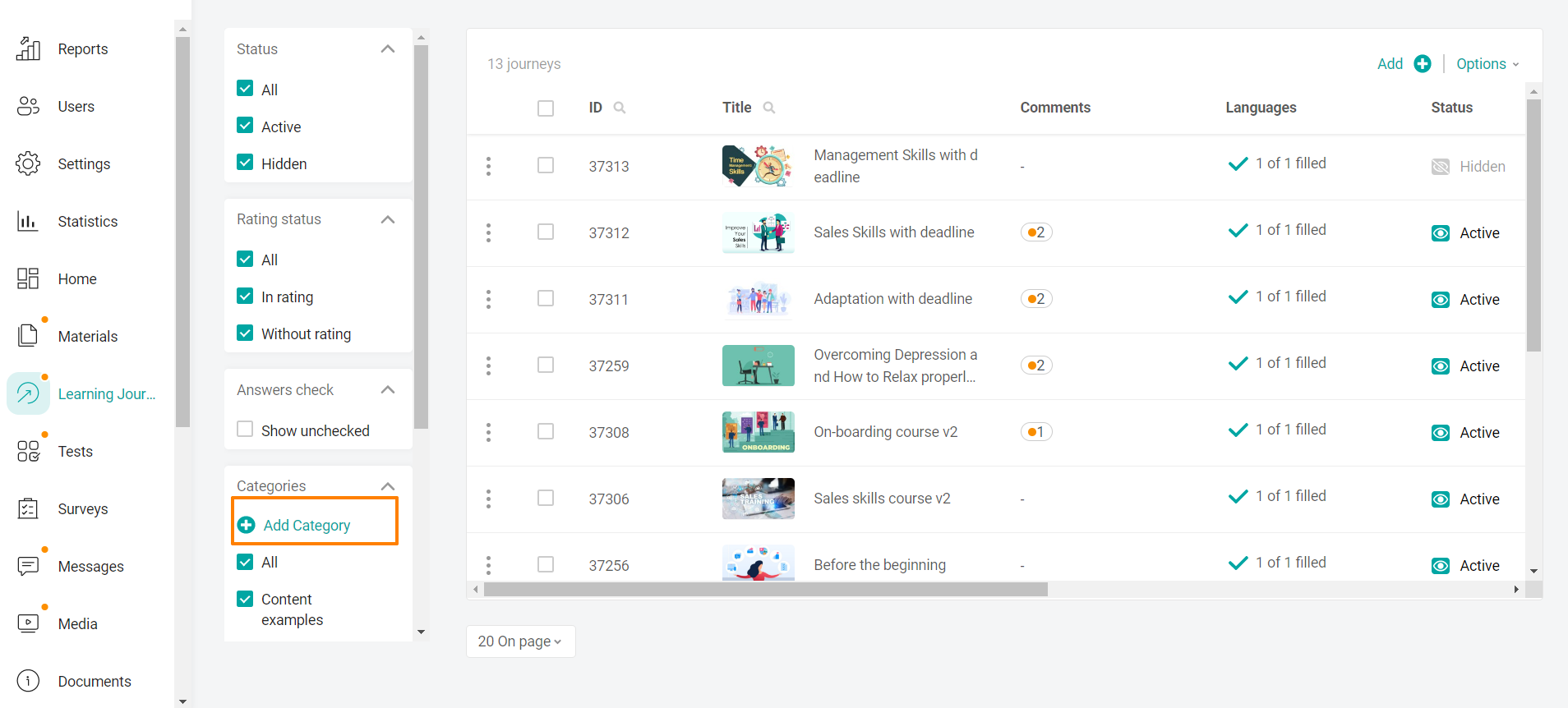
5. Specify the program categories. If you do not need to make changes to the program, you can make it "Active"
User statistics on the materials passed will be saved.
Also, if you have administrators with limited roles (not all sections are available to them) and you want them to see and be able to work in new sections, then let us know.
Access for users on the platform is issued similarly for all sections. Content access settings.