Reports allow you to view analytics by active users (blocked ones are not included in it) by parameters:
User activity;
Average score on the program test;
Progress on the training program;
Event statistics.
Untested tasks.
Training programs.
Latest materials.
Training programs that require attention
Scoring by Users.
Scoring by materials.
These widgets can be swapped. To do this, click on "Change the order of widgets" in the upper right corner.
Next, select the widget with the mouse and drag. After - be sure to save the changes.
Let's analyze these concepts in more detail.
1. User activity.

The widget displays the percentage of users who visited the platform for the selected period to all registered on the platform.
It is possible to select groups of employees in the filters and set a period (week, month, quarter, all the time).
"View details" by clicking on the button, a list of employees and the date of the last activity that falls within the period you specified opens. This list can be downloaded by clicking the "Export" button.
"Reset Filters" allows you to reset the filters you set in this widget.
2. Average score on the program test

The average result of passing tests (from training programs) by employees.
For example, 3 employees passed the test by 60%, 2 passed by 100%, we get (3*60%+2*100%)/5 = 76%.
The chart shows the average result of passing the test from the number of users who successfully completed the test – the status "Passed".
Tests with the status "Under review" are not considered completed, since the result is not yet known for them.
The number is calculated only for those users who currently have access to the test.
That is, if the user passed the test, but then lost access to it, he will not be taken into account in this statistics.
Filters:
By groups
By sections
By programs
According to the tests.
Filters by sections, programs, and tests are related to each other. If something is selected in the section filter, then only programs from this section will be displayed in the program filter. A similar relationship between the filter by programs and the filter by tests.
If you change the value in the filter by section, the filters by programs and tests will be reset. Similarly, if you change the value in the program filter, the test filter will be reset.
"User results" – go to the details of the report,
"Analysis of answers to questions" – go to the report with a list of questions of the selected test.
Reports can be uploaded by clicking "Export".
3. The average result of the programs.

The widget displays the average result of the selected program. For example, 2 employees completed the program by 60%, 1 employee passed by 100%, 2 employees did not start. Then: (2*60%+1*100%+2*0%)/5 = 44%",
Diagram area (until the admin has selected something in the program filter, a hint is displayed about the need to select a program):
The number of users to whom this program is assigned (depends on administrator access and group filter).
The number of users assigned to this program who have the status "Not passed" (depends on administrator access and filter by groups)..
The number of users assigned to this program who have the status "Passed" (depends on administrator access and filter by groups)..
The average progress of the program as a percentage is shown on the chart.
"User results" – go to the details of the report. The user report shows a list of users and their progress on this program.
The report can be uploaded by clicking "Export".
Filters:
By groups
By sections
By the name of the program.
Filters by sections and programs are related to each other. If something is selected in the section filter, then only programs from this section will be displayed in the program filter.
If you change the value in the filter by section, the filter by programs will be reset.
4. Event statistics, since version 12.5.

The widget shows session statistics (conversion) is calculated based on session attendance, not events.
Calculations: Manual calculations can be performed after additional options are implemented. In the next releases.
Click "View details" - "Export" and download the data file.
106 events and 164 sessions are displayed.
A total of 27 users participated.
Recorded - a total of 631 users.
Conversion from those present at the sessions to those who signed up: (number of participants*100%)/number of "available" = we get 4.27%.
Average number of users logged into the session: total users who logged in/number of sessions = 3.8
Average number of users who attended the session: total users who participated/ number of sessions = 0.16.
5. Unchecked tasks.
The widget displays the last submitted tasks of users that the administrator has not yet checked.
Filters:
All - displays all tasks available for review.
My - the functionality of this filter is under development. It will display all the tasks available for review, where the administrator is the reviewer.
You can also sort the data:
1) Sorting by dates - descending (from new to old).
It is possible to sort in reverse (by clicking on the arrow) - from old to new.
2) Tasks - sort alphabetically by clicking on the arrow.
3) The user - by clicking on the arrow sorts alphabetically.
By clicking on a line from the widget, you go to the selected task, to the "Check" sheet.
By clicking on the "To tasks" button, the transition to all tasks is carried out.

6. Learning programs.
The widget displays the 8 latest training programs.
Depending on the "Filter" switch, the last added or modified programs are displayed in the list.
Programs are displayed regardless of the module name and the availability of additional modules.
Filters:
Since release 12.3:
Action required - 32 recent programs containing unverified open questions (sorted by the date they were submitted for review).
Recent comments - 32 programs that have unread comments.
Last evaluated. Recent ratings and reviews - 32 programs that have recently had ratings added (sorted by rating date).
That's it - when you select it, 32 programs are displayed that meet at least one of the criteria: 1) There are unread comments. 2) There are untested tests with open questions. 3) There is an estimate.
The list of programs for each administrator is formed according to his role (access).
Sorting the data:
1) Sort by date - in descending order (from new to old). It is possible to sort in reverse (by clicking on the arrow) - from old to new.
The date corresponds to the type of event that is selected in the filter.
2) The program sorts alphabetically by clicking on the arrow.
3) Comments - sorts in descending/ascending order. Comments that have not been reviewed by the administrator are marked with an orange dot.
4) Verification - sorts alphabetically.
5) Ratings - sorts in descending/ascending order.
6) Section - sorts alphabetically.
You can also search by clicking on the magnifying glass.

When you click on the line with the data, you switch to the selected learning program.

7. Latest materials.
The widget displays the 8 latest materials from the "Materials" section
Depending on the "Filter" switch, the last added or changed materials are displayed in the list.
Filters:
Last created - 8 last created materials.
Last modified - 8 last modified materials.
Sorting data:
1) Sorting by dates - descending (from new to old).
2) Material - sorts alphabetically by clicking on the arrow.
3) Type - the type of material is displayed
4) Status - sort alphabetically (active, hidden)
You can also search by clicking on the magnifying glass.

To go to the material, select a line in the list with the mouse.
To go to all the materials in the section, click the "To materials" button.