Profile Block Settings:
1. The Supervisor.
By default, "Visible in user profile" is on.
It is possible to hide it.

2. Groups.
By default, "Visible everywhere" is on.
You can hide it everywhere or selectively according to the points in the screenshot below.

3. Questionnaire.
By default, "Visible everywhere" is on.
You can hide it everywhere or selectively according to the points in the screenshot below.

Let's look at an example in the employee profile:
1. All blocks are visible:

2. All blocks are hidden:
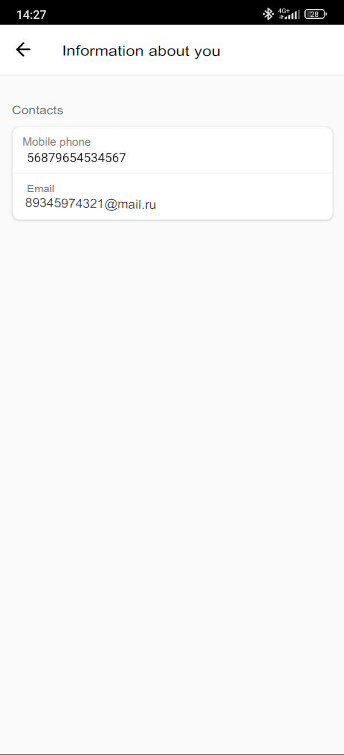
To configure the function, contact your personal support manager.