After the user completes the tasks that require verification, a badge will appear in the administrative panel opposite the VERIFICATION tab with the number of tasks that the administrator or manager needs to check (depending on the task settings).
Checking Administrator:
To make it easier to search for tasks that require verification, use the Check Responses filter. Check the box "Show unchecked".

At the same time, unverified tasks will be displayed in the table. The Verification column shows the number of responses that require verification.
Go to the task by clicking on its cell.
If the number of tasks to check is greater than zero, go to the CHECK tab. This opens a list of tasks to check.
You can check each task individually by going to it, or massively change the statuses of responses to tasks.


Read the user's response, select the desired status, enter a Comment (max 1000 characters, optional).
Statuses:
On check - the standard status assigned by the system.
Requires revision - one or more fields need to be corrected. The administrator gives comments on which fields to correct to the user.
Rejected - the task was not accepted by the administrator (failed).
Accepted - the response meets the expected standards.
Comments can be left both for each answer and for the entire task in general.
The Comment field supports adding internal and external links.
Click Save Changes.
Check the box next to the responses for which you want to change the response status. In the Actions drop-down menu that appears, click on the desired status Completed, Not completed, On verification and in the confirmation window, click the #status# button.
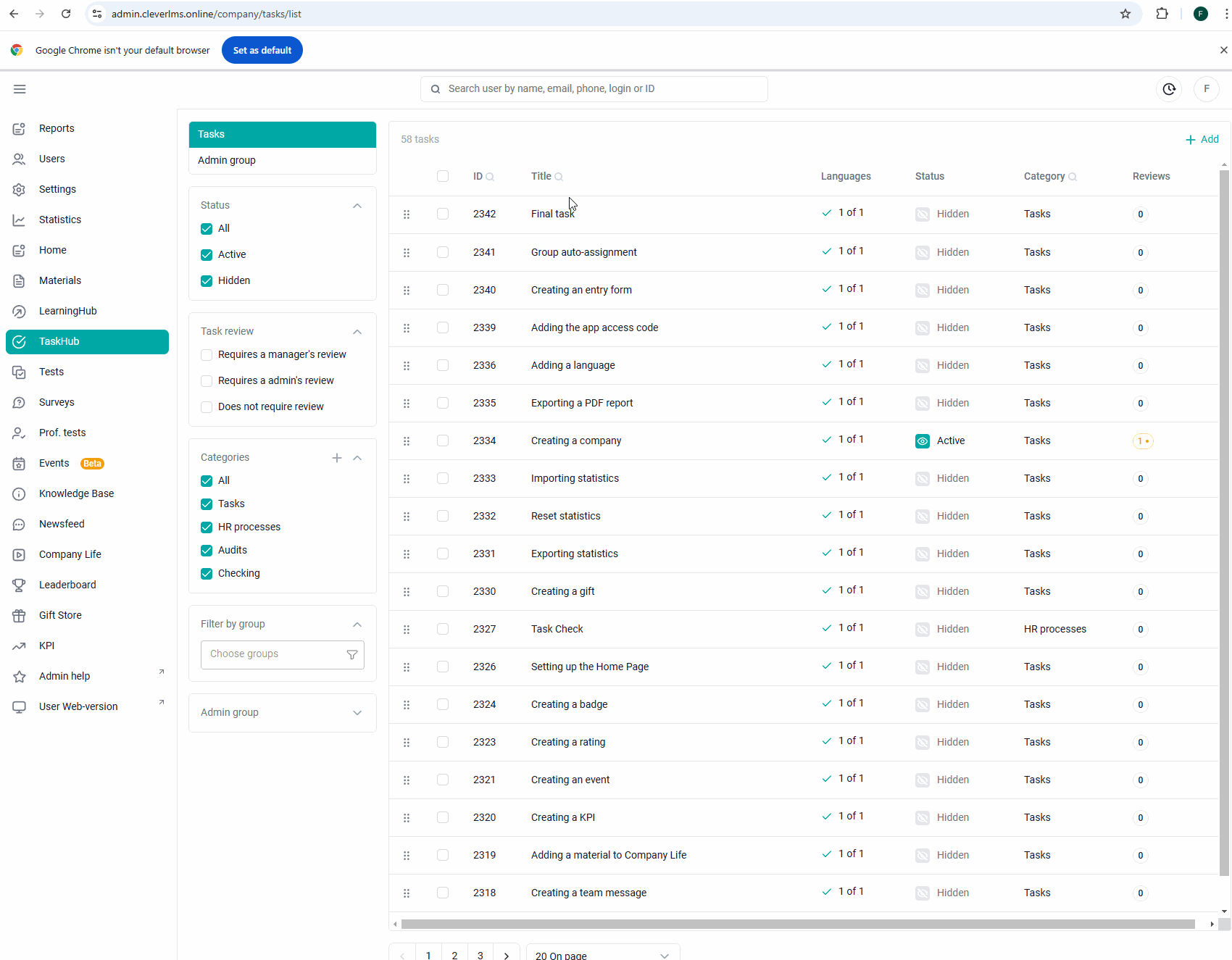

If necessary, you can delete the response by selecting the Delete action and in the confirmation window - Done.
It is also possible to check user responses with a file, rather than going into each response in the admin panel.
i.e, you can upload user responses in a list. Check them in the file.
This check is more suitable for tasks without files, and with text answers (Tasks with pictures, documents are more convenient to check in the admin panel).
But there is such a possibility, regardless of the type of tasks.
At the end of the check, upload the results of the check to the system.

To upload responses, you must:
1. Select answers by checkboxes.
2. Select "Options" and "Export"
Download the finished file under the icon in the upper right corner.

You can fill it in during the check.
You take the data from the export file. You read the response and specify the status, comment in the import file.
When ready, upload the import file to the system.
Checking Supervisor:
The task is checked by the supervisor in the application (in the mobile or web version), in the "My team" section. On the "Requires verification" tab.
We also draw attention to the fact that managers can fall into the team of their subordinates, who are also managers, and accordingly, the top management can check the tasks of employees from their subordinates' "my team".

The manager indicates the status "Accepted" or "Rejected", and comments.
The manager also has a tab "Training", it contains information on all available tasks of his subordinates.
The application interface has filters for convenient grouping of data.
Possible case: Users completed the task and sent it for verification, the manager has not checked it yet.
The administrator has taken away access to the task data from users, then the manager will no longer display user responses to this task, since they do not have access.
The administrator can check if there are unverified tasks that users have been denied access to:
In the tasks section by the filter "Requires a supervisor check" we can see a list of tasks that have not yet been checked.
Let's move on to one of these tasks. On the "Verification" tab in the "Access Type" filter, select only "Without access" and if there are unverified answers in the list, then either return access to users (who have completed the task) so that their answers are displayed to the manager and he checks them. Or check the tasks yourself.
After the supervisor changes the status of the subordinate's task, it will no longer be displayed in the "on check" list of the "Check" tab in the admin panel.
The administrator can always find such tasks under the filter "Requires a supervisor check" to make their own changes (change the status if desired).

Version 12.5
If a subordinate has completed a task with verification from a supervisor, then the functional head of his group will have a label for the "my team" section in the side menu (similar to the direct supervisor).
If the user is the head of the root group, and the task was completed by a subordinate from the child group, then there will be no label.
The supervisor indicates the status "Accepted", "Requires revision", "Rejected", and comments.