In the "Test" type of material, go to the RESULTS SCREEN tab.

Check the Show result text box if you want the user to see their result after passing the test. To do this, fill in the possible messages on the test result. One of them will be displayed to the user in the application after passing the test, depending on how he passed it
Test passed" - when the minimum threshold is reached.
"The test was passed 100%" - the user answered all the questions correctly.
"The test is not passed" - the minimum threshold for passing is not reached.
In the Show result block, set the units for displaying the result or disable this option.
Check the box "Allow users to view the details of the answers" to allow the user, after passing the test, to view their answers.
After setting the necessary settings, click the Save button to save the changes.
Note: To reset the administrator settings to the default values, click the Return to Default Settings button and select Done in the confirmation window. The default settings are specified by the super administrator in the Training Program module.