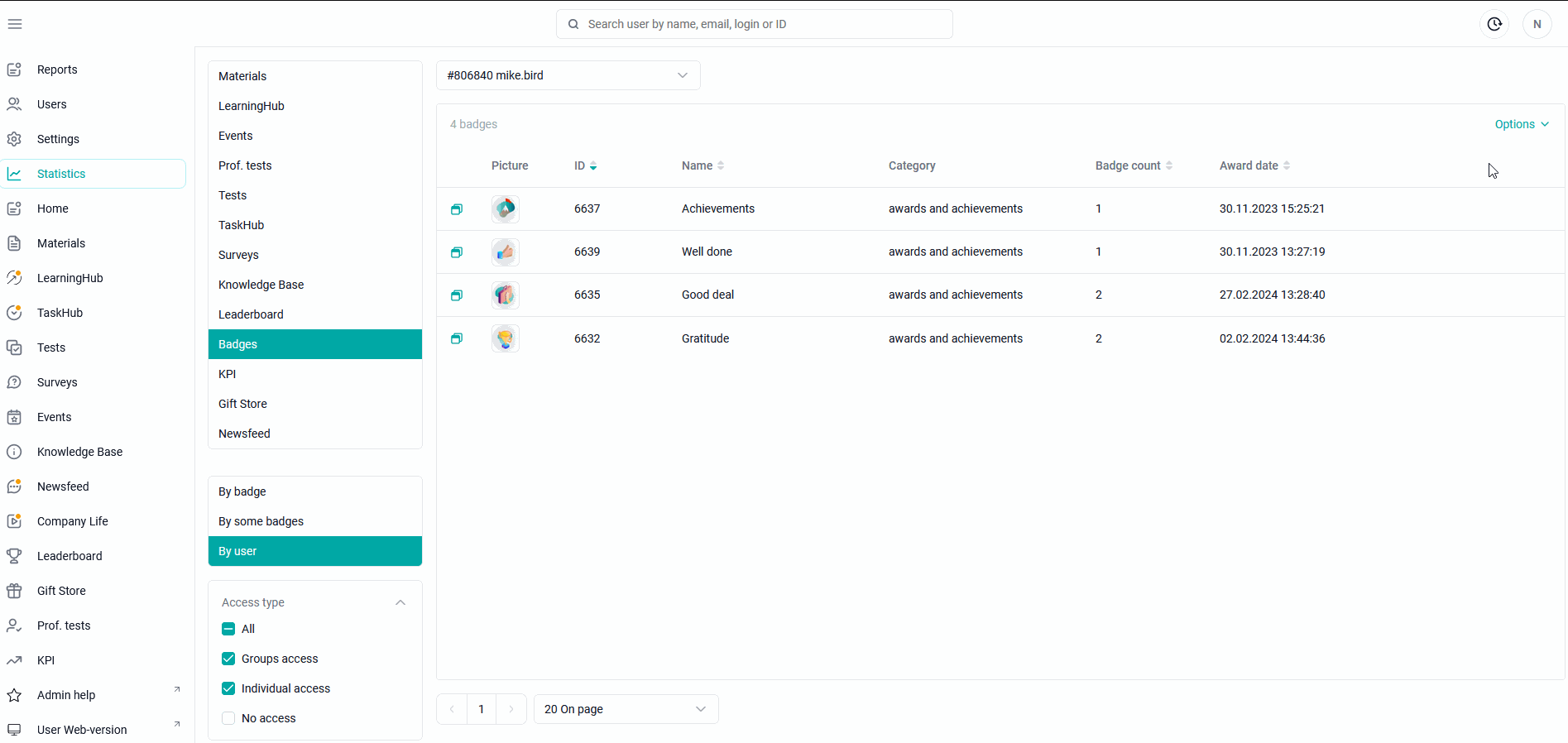Select the STATISTICS section, and go to the categories menu on the Rewards module.
Select the statistics detail:
By award - the list of awardees is uploaded for 1 award.
To download statistics, you need to go to the "Statistics" section > In the additional navigation menu, select the section for which we want to view the "Awards" statistics> Below we select the type of unloading "By reward>Specify the name of the award or its id > Options > Export statistics > Download the finished file.
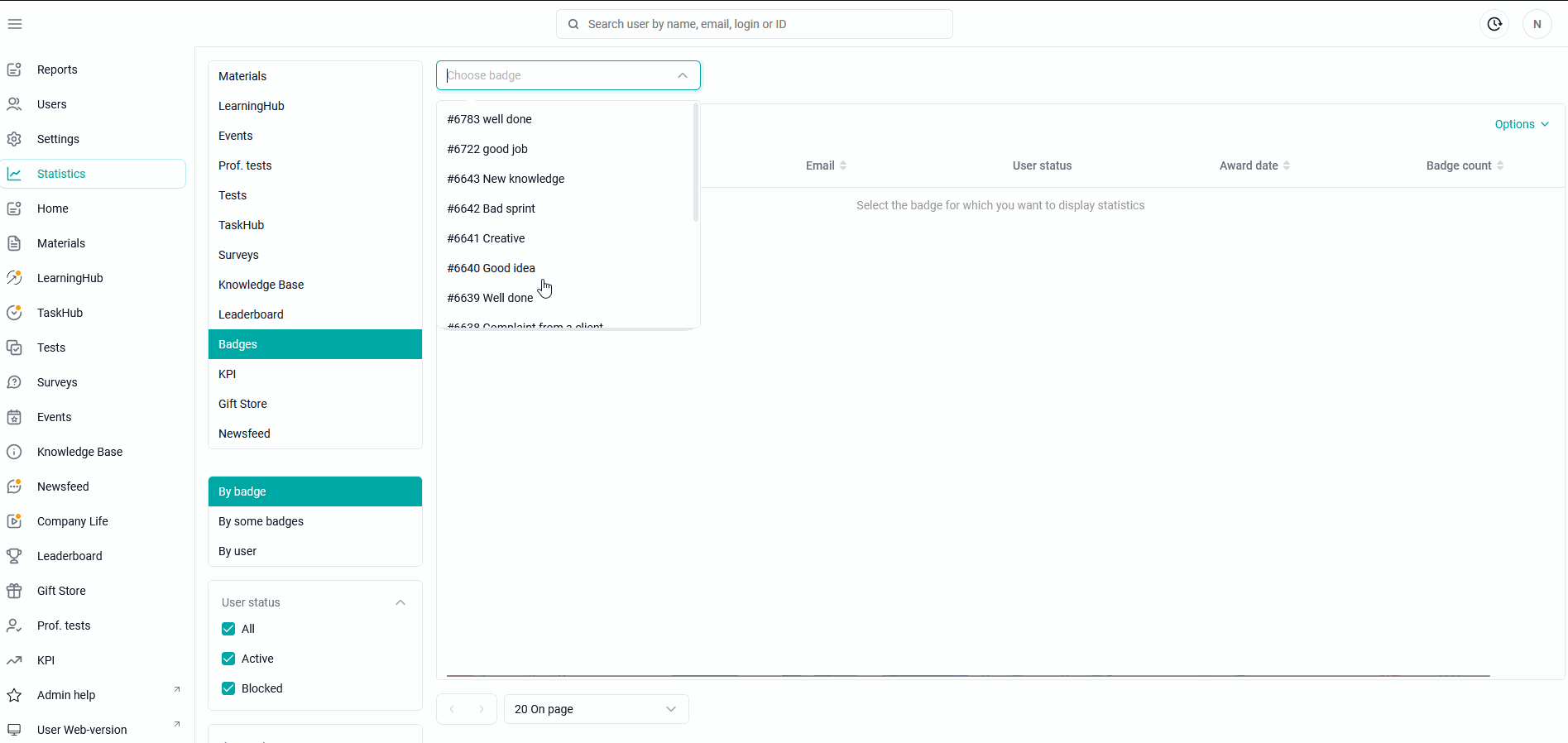
By several awards - the list of awardees for several awards is uploaded.
To download statistics, you need to go to the "Statistics" section > In the additional navigation menu, select the section for which we want to view the "Awards" statistics> Below we select the type of unloading "by several awards>Specify the name of the awards or their id > Actions> Export statistics of selected awards > Download the finished file.

By user - the user's choice is given, the table will display data on all his awards.
To download statistics, you need to go to the "Statistics" section > In the additional navigation menu, select the section for which we want to view the "Awards" statistics> Below we select the type of unloading "By user>Specify the employee id or login > Options > Export statistics > Download the finished file.