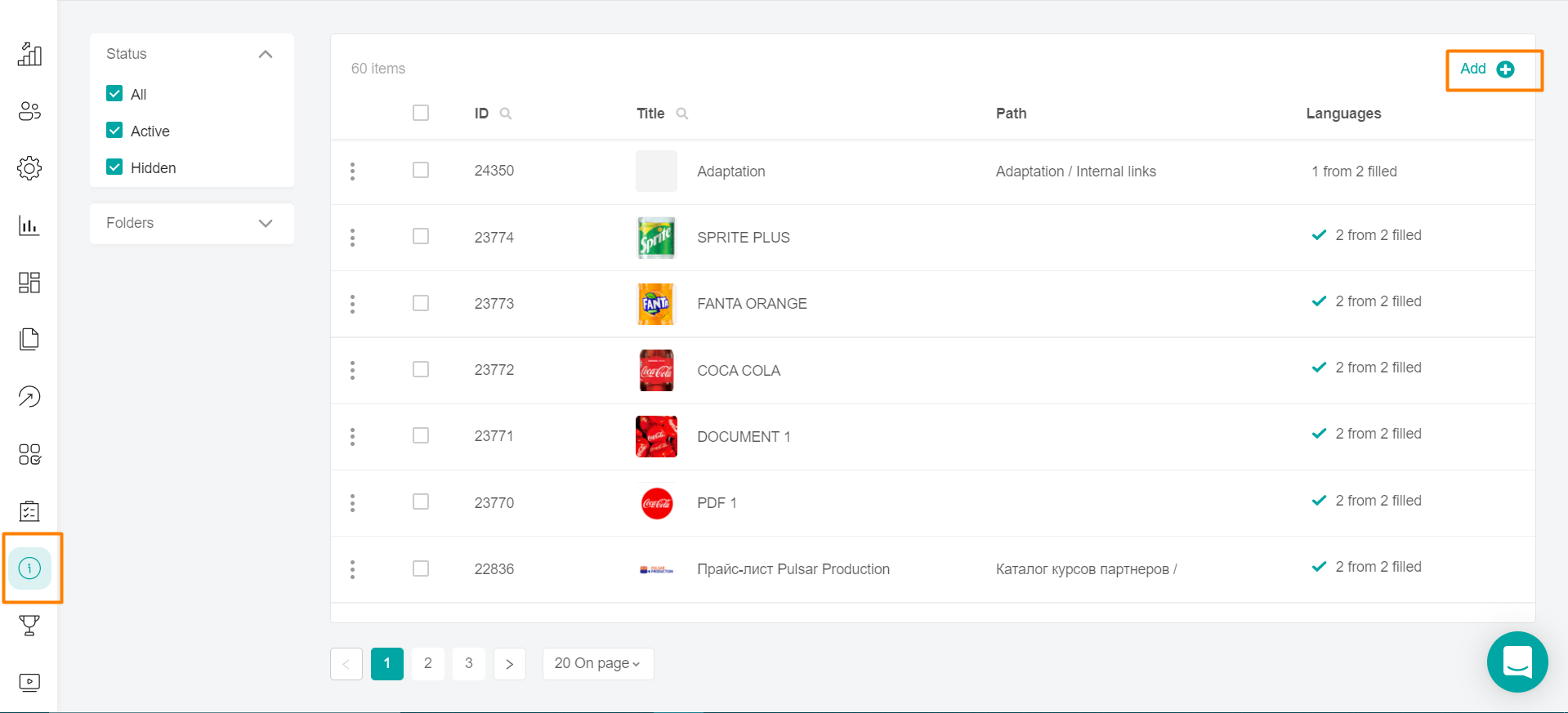
To create a material, click on the Add + button.

Enter the name of the material in the text field.
Select the type of material ("Document "or " Link"), the directory and the subdirectory in which the material will be contained.
Click Create.
Note: Until all the fields are filled in, the Create button is inactive.
For the settings of the document material, see the article Creating a Document type material.
For the settings of the link material, see the article Creating a Link type material.
For the settings of the link material, see the article Creating a Link type material.