To add an HTML directory, click - add folder.

Next, in the window that opens, specify the name, tick the "HTML catalog" and click the "Create" button


Add a catalog cover.
Upload the HTML directory file by clicking on the Select File button. File extension - zip archive containing the file "index.html ".
After adding the archive, you can replace it with another one by clicking the Edit button, or delete it by clicking the Delete button.
Note: The Folder Status toggle is activated after filling in all the data. If several languages are enabled in the company, then you need to fill in all localizations. Switching the available content languages is located at the top of the form.

After filling in the main settings, click Save Changes.
The directory is not available for viewing (even if the status is set to "Active").
The text about the file upload is displayed in the file field,
In the list of interactive directories, a hint text is displayed about the file download that is taking place.