The test from the "Tests and Surveys" section is designed to test the existing knowledge of employees. For example, monthly certification or knowledge of safety rules, etc.
Before creating a test, you need to create levels for grouping tests in the platform.
Select the TESTS section, and go to the categories menu

Click on the +Add Level button.
In the context menu, enter the level name in the text field, for example,"Beginner" and click Save.


To change the name of a level or delete it, hover the cursor over the level and select the edit button. In the context menu, change the Level name and save the changes by clicking the Save button. To delete a level, click Delete and select Done in the confirmation window.
You can change the order of the levels using the drag&drop method. To do this, click and hold the mouse button on the level and drag it to the desired location.
Example of creating a test
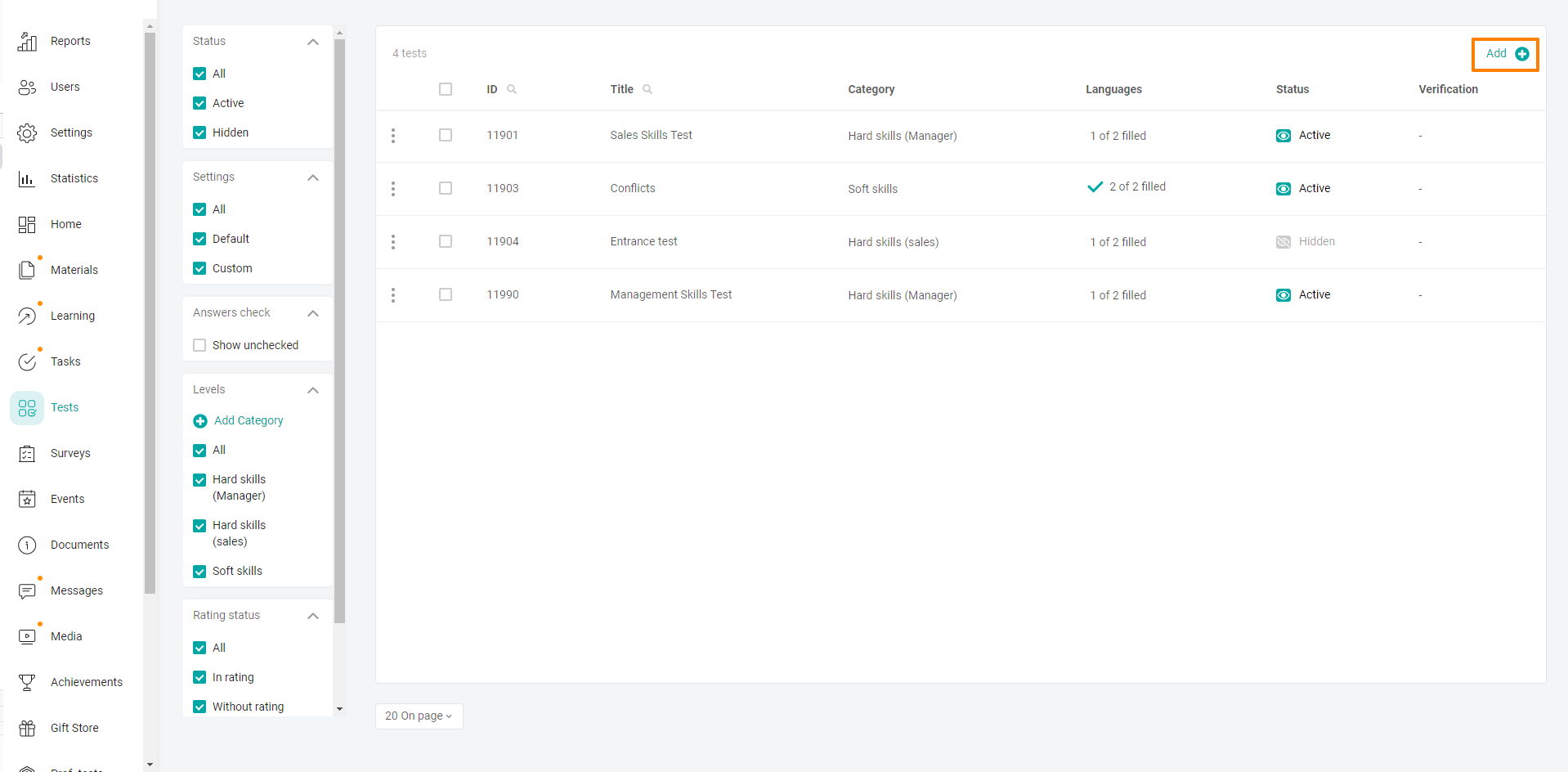
To create a test, click on the +Add button.

BASIC SETTINGS
TEST SETTINGS
add test QUESTIONS
ADDITIONAL SETTINGS
configure user ACCESS to the test
Note: CHECKING THE ANSWERS when creating a test is not filled in in any way. This tab is necessary to check the user's answers to open questions in the test.